Contributing
Intro
You might want to contribute code, content or time to this wiki and are unsure how to do so. Please follow the steps below on how to do so.
All of these sections mentioning GitHub require a GitHub account!
Making Suggestions for Edits
If you’re not comfortable writing Markdown or using Git you can make suggestions for edits via our project’s GitHub Issues or open a ticket in our Discord detailing the changes needed. Please note that if you are able to make changes via Markdown and Git that is the preferred method. If you wish to contribute directly please click here.
Making Suggestions via GitHub
GitHub is a great place to make suggestions to our site and might be the better option if you fall into the following two groups.
- Power users who simply don’t feel comfortable making edits
- You are not in our Discord or simply don’t use Discord.
To get started with GitHub issues you will first need a GitHub account. You can sign up and join via a few methods so please refer to GitHub’s signup page.
Assuming you have an account and are signed in head to the Issues section of our project and follow these steps.
- First make sure that your issue doesn’t already exist and then click the
New Issuebutton. - Make the following changes. You can see an already filled out example below.
- Type in the title box a brief summary / title about what you want changed.
- Type in the description tab details outlining a more detailed change. Include as much detail as needed to clearly convey this issue.
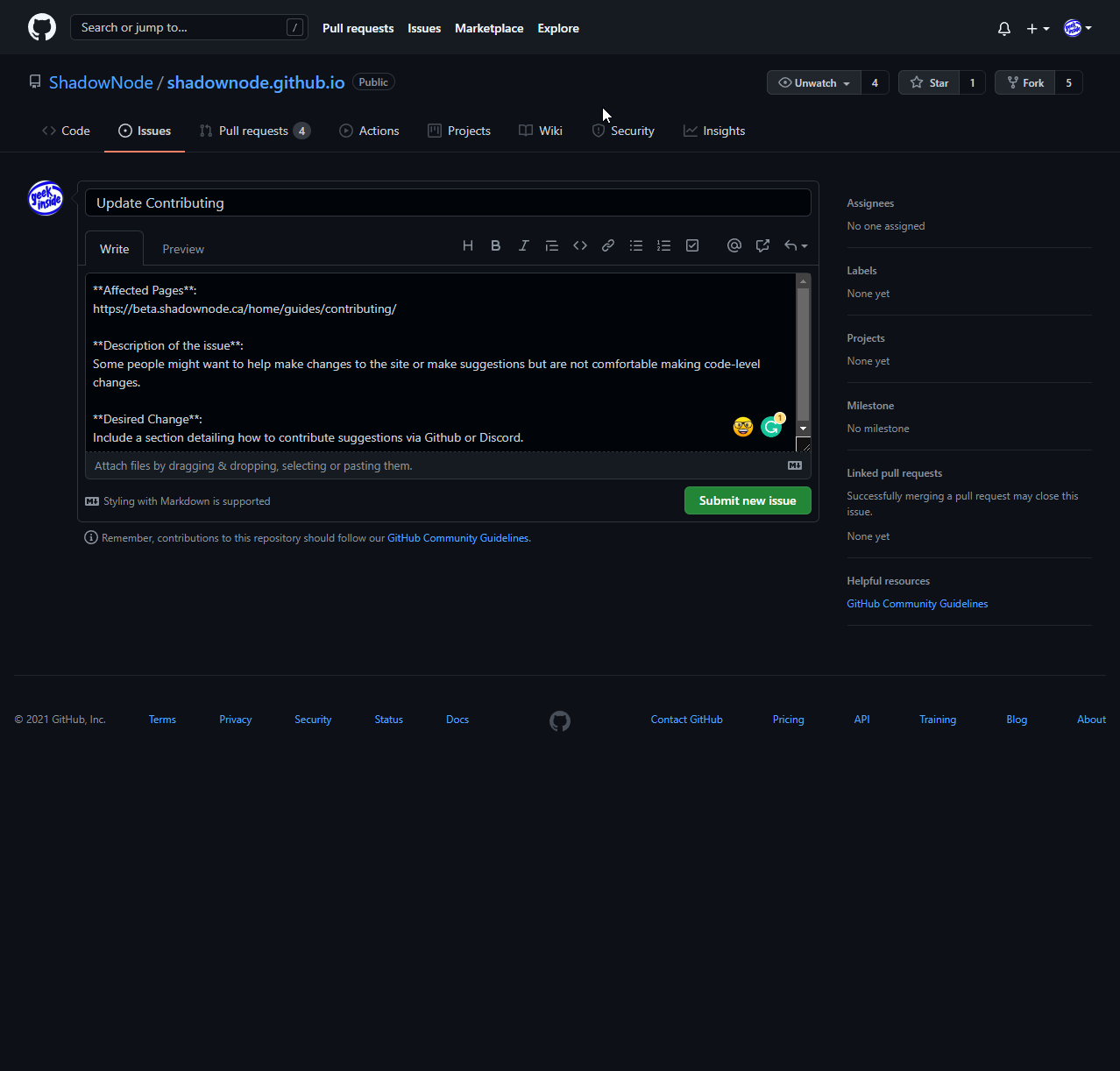
- Click
Submit New Issue. - Wait at least a day to see if your issue has been updating asking further details or had any changes made.
Making Suggestions via Discord
This section assumes the following:
- You’re currently in ShadowNode’s Discord
- You’re able to make a ticket
If you’re a member of our community it’s likely easiest for you to submit a ticket via our Discord and have it flagged to the Wiki Authors. To do this is fast, simple and easy. All it requires is you to have a Discord account and be in ShadowNode’s Discord.
Let’s get started:
- Check out our Guide on creating tickets
- Under ticket starters choose “None of the below”
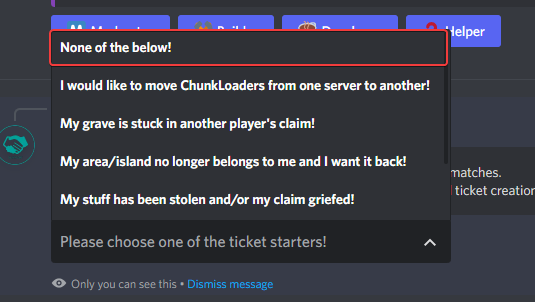
- Enter the type of issue that you’re having with the site.
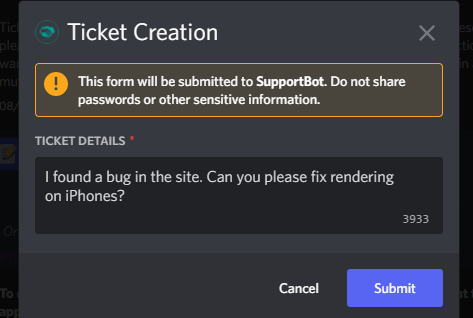
- Create a ticket as outlined above and making sure to select “Not Applicable” for server type.
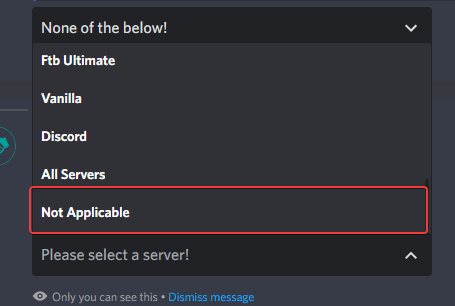
- After your ticket is created simply type into the ticket’s channel the suggestion and optionally include screenshots of outdated areas.
You might be asked for further details and clarification so be sure to pay attention to the ticket!
Contributing Code / Content Directly
If you’re familiar with Markdown and Git you might wish to contribute code and content to this wiki directly. Please note that all content submitted is handled via Pull Requests and is reviewed by our staff prior to being approved.
First Step
There’s two ways to do this:
If you just want to simply edit one of the existing pages you just click the Edit this page in the top right of the page! Then skip to Step 3
Or if you want to create a new section go to the project and click the Fork button.
Second Step
This step is only if you did the second option in the First Step
Once you have clicked the fork button you will be redirected to your version of the GitHub repo. On there you must go into the content folder, this is where all the posts on here are located.
Now you can create a new section by simply making a new folder, on GitHub this is done in the edit screen which you can get to by clicking Create new file.
You then simply type what you want the folder to be named followed by a /.
If you want your new section follow the steps in Step 3 but inside a file called _index.md inside the folder!
Third Step
This is where you now design your post.
If you created a new file you must put:
---
title: Contributing
author: Bennyboy1695
---
at the top of the file, and the file must have .md at the end!
Then you just simply write everything in a language called Markdown. A guide of how things will look on our site can be seen here. Of course, we have a slightly different color scheme but the layout is the same!
Fourth Step
Now you have edited/created your files you must use GitHub to create a pull request to get them on the actual website.
To do this a handy guide can be found on GitHub for creating pull requests.